The car navigation system installed in the vehicles of World Net Rent-A-Car until now,
it has been changed to new Ver. of navigation systems that came in after March 2021 due to the version change.
This time, I would like to introduce how to operate this new car navigation system.
↓The screen of new Ver. of car GPS

The major change is that the CD player/USB port is not installed,
and Bluetooth connection is installed.
~How to set up destination search~
As for accident prevention, all car GPS systems installed in World Net Rent-A-Car vehicles
cannot be operated while driving or when the vehicle is stopped without the parking brake applied(destination setting, etc.).
Please be sure to check that the parking brake is applied before operating the car GPS system.
≪How to search by Mapcode≫
①Touch [Menu] at the bottom right of the screen

②Unless the parking brake is applied, the [Search] and [Spot] items will not be displayed.
*It is the part circled in red in the image below.

③When the parking brake is operated, [Search] and [Spot] are displayed.

④When you touch [Spot], you will be able to select [History] and [MAPCODE].
If you want to set the World Net Rent-A-Car office as your destination on the rental car return date,
we recommend searching for the MAPCODE since the MAPCODE is more accurate than the phone number.
* The part enclosed in red below

MAPCODE of each World Net Rent-A-Car office
New Chitose Airport branch 113774672
Sapporo branch 9553554
Asahikawa Airport branch 79055100
Hakodate Airport branch 86081400*67
≪How to search for destinations other than MAPCODE≫
①The operation method is exactly the same as ① to ③ of the method of searching by MAPCODE.
②When you touch [Search], you can search by various search options
(name, address, phone number, nearby spot, category),
so touch the desired search option and enter the search conditions.
If you know a part of the name of the facility you want to visit / Search→Name→Input Name
If you know the name of the facility you want to visit / Search→Category→Specify category
If you know the phone number of the facility you want to visit / Search→Phone→Input phone number including area code
If you know the address of the facility you want to visit / Search→住所→Specify municipality and prefecture
※Address search is only available in Japanese
※We recommend searching address by MAPCODE
when setting the destination of the World Net Rent-A-Car office.

~How to connect to Bluetooth~
In order to play your own music playlist in the vehicle,
you need to connect a device such as a smartphone using the Bluetooth function
installed in the navigation system.
For those who want to charge their smartphones, power may be supplied from the accessory socket,
or the USB port may be built-in depending on the vehicle model.
Please prepare the charger and USB cable yourself.
①Press the [MENU] button at the bottom of the car navigation screen,
and touch [Bluetooth Audio] in the image below.
*The part surrounded by the red frame in the image below

②Set Bluetooth device registration request

③Turn on Bluetooth device to pair it to this system.
※Setting up Bluetooth on your device(Example)
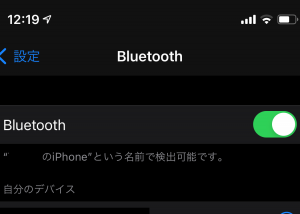
④Select AVN-LBS01
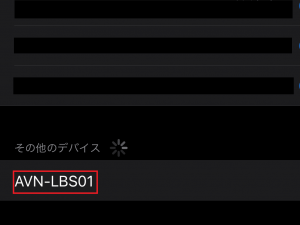
⑤Check verification code is correct and sync contacts(tap Allow)
※The code will be displayed in the white part of the screen as below.
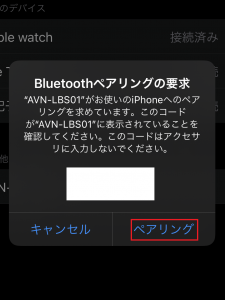
⑥Pairing success

~Notice~
①When you want to stop the pairing, such as when returning the rental car,
you can cancel it by touching the "chain mark" on the right side.

②When listening to music and the volume is quite low by connecting Bluetooth to the car navigation system,
please adjust the volume of the connected device (smartphone, etc.)
instead of the volume of the car navigation system.

